TURN-KEY PCB ASSEMBLY: BITTELE ELECTRONICS
PCB MANUFACTURING AND ASSEMBLY
Full Turn-Key PCB Manufacturer
You can quickly get quotes and order PCB fabrication and assembly using our online system. Take advantage of exclusive automatic discounts with our tool. Our BOM pricing tool ensures you receive the lowest price for your order.
START A TURN-KEY PCB ORDER
Search for Free Component Specifications
How to use the search engine on the Free Passive Parts Database webpage to find the current Bittele stock component specifications? Database here has a list of the components which Bittele is willing to provide for free in PCB construction.
Introduction
On this webpage there are two columns of filters to select from and a third column that hold the filters selected from the second column. You can choose from one of the two filters to use or both filters to search for components. The first column is “Package” which is the size of the package for that particular component. It starts from smallest size 0201, and goes from 0402, 0603, 0805, to 1206 the largest size. The second column is either the “Resistance (Ohm)” for resistors like in Fig. 1 or the “Capacitance” for capacitors like in Fig. 2.
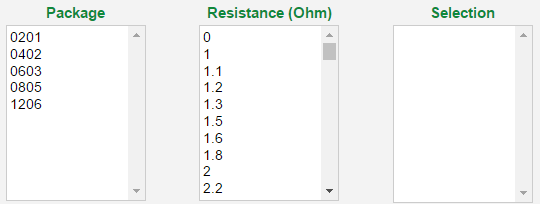
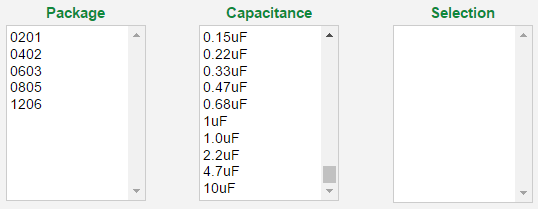
Component Filter Search
1) Selecting one of the size filters under “Package”
Click once on the size of package you want to choose to determine what package to limit the size. Also there are five package sizes to choose from starting from the smallest 0201 to 1206 which is the largest available. For example, in Fig. 3 the 805 size package was selected so it is dark highlighted.
2) Selecting one of the unit filters under “Resistance (Ohm)” or “Capacitance”
Double click on a unit filter to select it and to move it to the “Selection” column. All the selected units moved into the “Selection” column will be listed in the search. Note that more than one of the unit filter can be selected. For example, in Fig. 3 two filters for 1kohm and 2.2kohms were double clicked on and moved to the “Selection” column in this case.

3) Start the Search Engine
Press the “Apply All Filters” button shown in Fig. 4 to start the search. If you selected two or more unit filters during step 2 components with different units may be listed like in Fig. 5 with 1kohm and 2.2kohm listed.


4) Open the component datasheet
Press the Pdf Icon shown in the right of Fig. 5 under the “Datasheet” column in order to open the data file. Press once on the icon to open up the component datasheet. Inside the pdf is the component specifications which you need for designing a board.
Remove Selections
If during step 2 you made a mistake in your choices and wish to remove one of the choices from the “Selection” column you just need to double-click on the choice you wish to remove in the “Selection” column to remove it from the list.
New Searches
Press the “Reset All Filters” button in Fig. 6 if you wish to start a new search. Pressing that button resets the filters allowing you start again from the default state after you are done with your current search.

Search Manufacturer’s Part Number
All components have a Part Number assigned by the part’s manufacturer so if you already know the part number you can search. Enter all or part of your part number shown in Fig. 7 which is on the top right of the webpage and press the search button to get all the results that matched with it.

Change Page from the Resistor Page to Capacitor Page
In the top left of the page there is a drop that you can click on to open shown in Fig. 8 then click on the page you want to go to open that page.

Related Articles:
Please briefly describe the information you are seeking in the search bar below.






 English
English