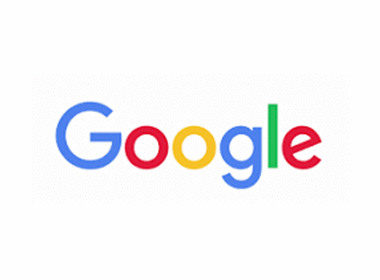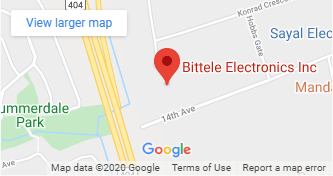Tips and Tricks to use the BOM Pricing Tool
The Bittele online ordering BOM tool (powered by Octopart) is very flexible when it comes to the BOM formats it can accept.The BOM header should start at row 1 in the excel file. If the BOM header starts at a later row, then the tool will fail to automatically parse the BOM. It will show something like this:
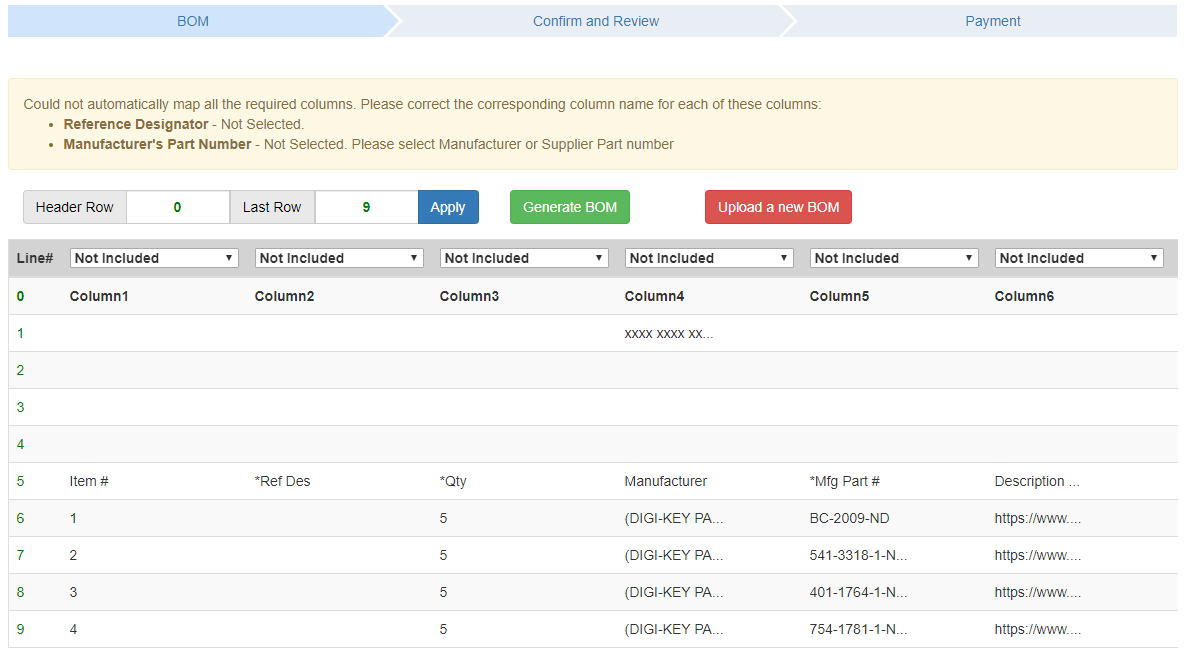
From here, the tool allows you to adjust the “Header Row” line and it will retry parsing the BOM. you can also set the last row number. Any rows after this line will be ignored. In this example entering 2 as header row and 6 as Last Row then pressing “Apply”, will only read the rows between 2 and 5 and then try to map columns accordingly:
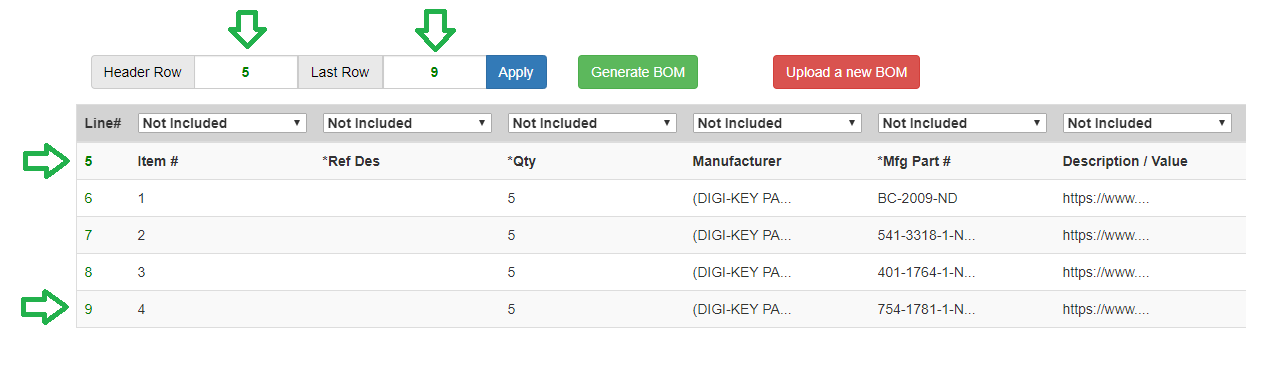 Minimum Requirement
Minimum RequirementThe tool requires only 2 columns[1] to exist in the BOM file to be able to parse it, although it would give better results if the recommended format is followed. The 2 columns it requires are:
- Manufacturer’s Part Number (Required):
o The column name[2] can be one of the following:
• Part Number • Manufacturer’s Part Number • PN • Manufacturer PN • MFG PN • MPN • Manufacturer Part Number • MFG Part • MFG Part Number o This column represents the part numbers as they are from the manufacturers (not suppliers)
- Reference Designator (Required):
o The column name[2] can be one of the following:
• Ref Des • Reference Designator • Reference • Reference Designators • Location • References • Designator • Reference Designation • Parts o This column represents the designators on the PCB for each BOM line.
o The value of this column for each row can be any of the following formats, note that the (number of spaces between values does not affect it):
• Comma separated values, for example R1, R2, R3,R5…. • Space separated values, for example, R1 R2 R3 R4… • Range, such as R1-R5 or R5 to R10, or R5->R10, or R5 to 10 • Combination of any of the above: R1 R2, R4 R6->R10, R13 to 15 o The tool will automatically parse any of the specified formats into a normalized comma separated values. For example, R1 R2, R4 R6->R10, R13 to 15 will become R1, R2, R4, R6, R7, R8, R9, R10, R13, R14, R15
o The tool will use the number of the reference designators it finds to fill in the Qty per board values (if they weren’t provided by the original BOM as a separate column).
| Ref Des | MFG PN |
| U1 | AS1115-BSST |
| R1 R2, R4 R6->R10, R13 to 15 | CRG0603F10K |
| ... | ... |
Even though the tool only requires Manufacturer’s Part Number and Reference Designators, adding a few extra columns[1] will help it find better results when processing the BOM:
- Manufacturer’s Name (Optional):
o The column name[2] can be one of the following:
• Manufacturer • Manufacturer’s Name • Manufacturer Name • MFG • MFG Name o This column would represent the manufacturer’s name.
o Adding this column would help the tool to verify the correct part number, as sometime the same part number can be duplicated between multiple manufacturers. Without this column it might require you to verify a high number of ambiguous part numbers.
- Quantity Per Board (Optional):
o The column name[2] can be one of the following:
• Qty • Qty Board • Quantity • Quantity Board • Qty Per Board • Quantity Per PCB • Quantity Per Board • Quantity Per • Qty Per o This column would represent the quantity per each board for that BOM line.
o Adding this column would be used to verify the number of reference designators versus this value and might help catch any mistakes made when preparing the BOM before anything gets submitted.
| Ref Des | MFG P/N | MFG Name | Qty Per Board |
| U1 | AS1115-BSST | ams | 1 |
| R1 R2, R4 R6->R10, R13 to 15 | CRG0603F10K | TE Connectivity | 11 |
| ... | ... | ... | ... |
Additional columns[1] can be added to furthermore help the processing of the BOM file:
- Description (Optional):
o The column name[2] can be one of the following:
• Description • Details • Desc o This column would represent the description of the BOM line
o The tool automatically extracts the description of the part it finds and displays that description rather than the one that was provided with the BOM, however if it wasn’t able to find the part in any database, then having the description provided with the BOM will help it to try to find alternatives as well as display that description. If this column was not provided, then the tool will show blank where the description should be if it wasn’t able to find the part in any database
- Do Not Place (Optional):
o The column name[2] can be one of the following:
• Do Not Install • DNI • Do Not stuff • DNS • Do Not Fit • DNF • Do Not Populate • DNP • Fitted
o This column would indicate if the BOM line should be assembled on the PCB or not.
o Adding this column would help the tool to automatically select the appropriate action for each BOM line when uploading the file. to reduce the amount of work required to indicate whether each line should be populated or not.
o If the value for each cell in that column is NOT “False”, “No”, “Fitted” or blank, then the tool will assume that line is DNI.
Sample BOM (the red row will be populated, but marked as “Do Not Place” in this example):
| Ref Des | DNI | MFG P/N | MFG Name | Description | Qty |
| U1 | No | AS1115-BSST | ams | IC DRVR 64 LED 7SEG 8 DGT 24QSOP | 1 |
| R1 R2 | CRG0603F10K | TE Connectivity | RES SMD 10K OHM 1% 1/10W 0603 | 2 | |
| C1 | Yes | C0805C103K1RACTU | KEMET | CAP CER 10000PF 50V X7R 0603 | 1 |
| ... | ... | ... | ... | ... | ... |
[1] The order of columns plays no factor in the parsing process.
[2] Column names are case insensitive, and the tool ignores spaces, #, /, -, ’, (, and ), which means the column names on the BOM header cells could be for example, “Manufacturer’s Name” or ”Manufacturers Name” and both are accepted.
[3] The BOM excel file can include multiple sheet, where the tool will ask you to select the sheet that you want to parse. Otherwise the tool will automatically select the only sheet in the file.
Related Articles:
- How to place a Parts and Assembly order online
- How to place a PCB Fabrication and Assembly order online
- How to place a PCB Fabrication order online
- How to place a Turnkey PCB Assembly order online
- How to place a Parts order online
Search articles: